iPad Pro as a laptop replacement 1 year on, Yes or No…

The question always comes up “Can you use your iPad Pro as a laptop replacement?”. Now after a full year of using the iPad Pro, I can finally give a solid informed answer. I won’t say definitive, because it is based on some specific criteria which I will delve into. And as all things, different people will have different needs. So lets dive in.
A Bit Of History
The iPad Pro was announced at an Apple Special Event on September 9, 2015. It was released on November 11, 2015. What separated the pro from previous iPads was the screen size and the added functionality that this provided. In addition, new accessories were released, a screen cover keyboard and an Apple Pencil (more on this later). Also with this release, various new functions were added to the iOS that fully utilized the added screen real estate.
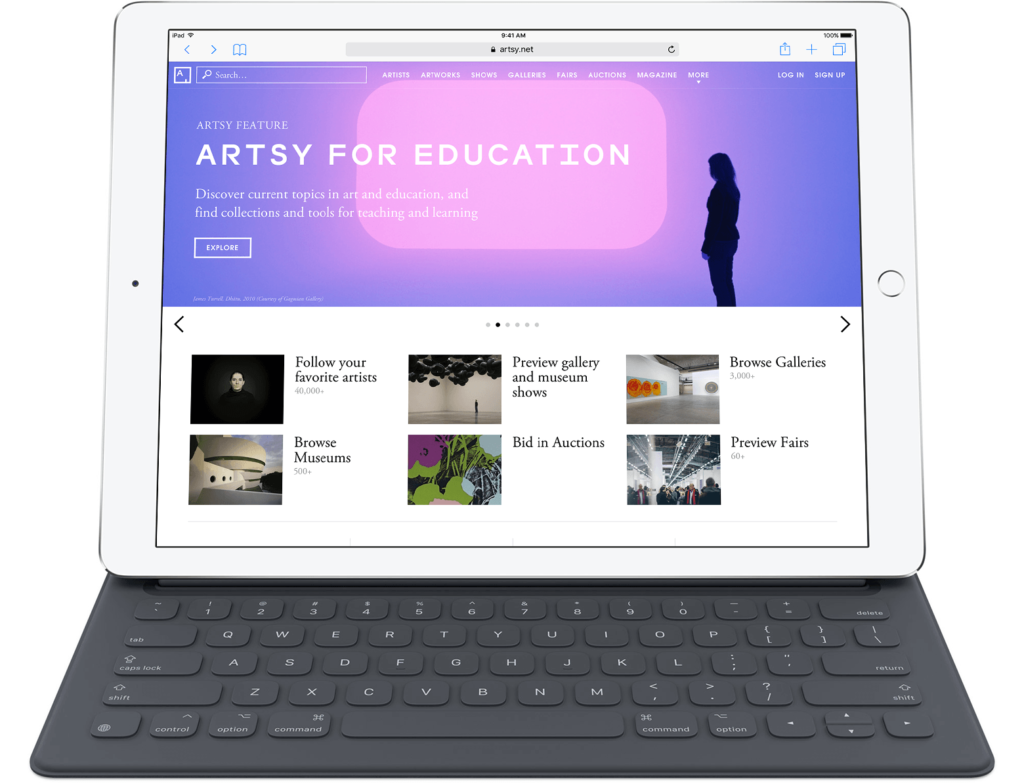
It was received with its fair share of fanfare and criticism. Many saw this as a reaction to the success of the Microsoft Surface tablet. In that they may have been right, considering the face that the iPad Pro sought to position itself as a productivity tool. With the added keyboard cover and Apple Pencil, it raised the bar on what could be done on the the device that was previously not possible, at least not easily.
The keyboard utilized a new smart connector that allowed it to be powered by the device and never need charging. The Pencil provided a whole new level of interaction with the device that was un paralleled on any platform. Allowing precision in brush strokes and weight that was not possible before. Though there were pencil devices prior to the Pencil, none were able to achieve the level of precision and usability. Anyone using the Pencil in the Notes app can attest to this. It feels fluid and smooth, the closest to writing on paper so far. It really is something that needs to be tested out firsthand to be appreciated.

The Journey Begins
First, let me state that I didn’t start off with the intent to use the iPad Pro as a laptop replacement. It was the Pencil that drew my attention (pardon the pun). I was interested in using the iPad Pro as a mobile sketching tablet. All my previous attempts to satisfy this requirement were disappointing ( Paper 53 Pencil, Wacom Creative Stylus 2). The Apple Pencil seemed to fit my needs exactly. So it started off as a search for a digital drawing solution.
Once the iPad Pro arrived though, I quickly realized that I was using it more and more as my main goto device. The iPad line itself has always been a great consumption device for internet content. Couple that with the numerous apps from all the developers, it makes it an easy and convenient choice. With this in mind, it was simple to start investigating how far I could take the device.
It was a discovery process that happened over time. At launch, many apps were not optimized for the new screen size and functionality (split screen). But as time moved on, this changed and got better.
My first challenge was to see if email would be properly replicated on the iPad Pro. I use mainly Outlook for work and Mail for personal, both of which have equivalent apps. So this was an easy check off the list.
Next came word processing or in more basic sense the “Office” suite. Luckily at the same time iPad Pro was announced, Microsoft also released their suite of apps for iOS. So this was another check.
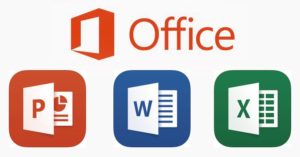
This pattern of app parity continued for my other most used apps, WordPress, Slack, Skype, Adobe. Though in the case of Adobe, they are more for initial creation rather than finishing. But for the light work that I usually need to do, it was more than enough.
So for most of my software needs for day to day work, I had no real trouble finding the equivalent iOS app. Most functioned similarly to the desktop version. Only in rare cases, were things missing that I needed. An example of this is the powerpoint app not fully supporting the same shape editing functions that I had grown accustomed to. Most of the apps are free or freemium, with the most notable exception of Office at the time. I believe it now comes with the standard Office 365 subscription.
Next came file management, and this is where one of the biggest hurdles occurred. The nature of the iOS system doesn’t allow for a traditional file manager type system to organize your daily files. No desktop to save things to, no download folder. This proved to be an issue. I needed to rely on a third party file management solution. After a bit of trial and error, I discovered the best solution was Dropbox. No only was there an app for Dropbox, but it would seamlessly and continually sync with the cloud to ensure that my files were up to date.
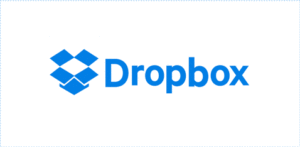
So far, it has been a set and forget affair. I have a certain level of confidence that any files I store in Dropbox will be available elsewhere. I am also able to manage multiple Dropboxes from one app, both my personal and enterprise ones. With Dropbox, I was freed from traditional management issues. Most apps will allow for saving (exporting) to the Dropbox app. And within Dropbox, I am able to “open in” other apps such as Word or Powerpoint. And, in the case that I know I need something offline away from wifi, I can offline the files that I need onto the device. So Dropbox was able to solve the first part of this problem, the second part was on the spot transfers. How would someone be able to give me a file without reverting to email or Dropbox? In other words sneaker net.
The iPad itself is not designed to pull files off a USB flash drive. You can’t just copy something to USB and copy it to the iPad. This was a much harder problem to crack. I looked at lighting port file transfer drives, but none seemed to be reliable enough.
What I eventually settled on was a WiFi capable USB flash drive. It was like the super hero of flash drives. By day, it was a humble flash drive that you could easily plug into a standard USB port and copy the files you need. But by night, it would transform into a Wifi accessible hotspot and drive. Ok, no restrictions on Day and Night, that is just my colorful way of illustrating my point. So back to the explanation, as a Wifi hotspot, I could connect to it with the app and copy the files I needed to the iPad. Another problem solved.

This left one last major hurdle, connectivity. Since the iPad Pro is mainly a wireless device, I had issues of connecting it to networks that only had ethernet. This was mainly so that I could print from my iPad. To solve this, I was able to connect regular ethernet to the iPad via a Ethernet to USB to Lightning setup. It doesn’t look pretty but it does the job. This allowed me to see the network printer and with the proper printer app, I was able to print directly from the iPad. This setup also allowed me to access my NAS via a file manager app.

With these three areas solved, connectivity, file management, and productivity, I was all set for a laptop free life.
I won’t lie, it does require a bit of getting used to and a change in workflow. But, it does prove that it is possible to use the iPad Pro as an “only” computer. The caveat that I would put on this statement is that you will need to take into account your work type and habits.
As a day to day work system, it manages that quite well, even with the amount of sketching and drawing that I like to do. But as a system for a lot of creative work and finishing, it is not as suitable. The apps can only go so far before they start showing there limitations when is comes to creative work. Powerpoint is an excellent example. I soon realized that my traditional usage of the software was not existent on the app. In the end I managed to finish what I needed, but at a much higher expense of time.
Dragging and dropping was also a missed function. I can easily copy and paste stuff ( text, pictures etc) but not drag a pic into a file for use. But this was not a deal breaker for me, I was able to get used to this limitation and changed the way I worked to accommodate this.
The ability to split screen and have my apps side by side made things much more productive. The extra screen real-estate really came into its own in this area. The added screen space also meant that the keyboard has more room and tricks. You can easily pick suggested spellings from the top bar of the keyboard and it is much more comfortable to type on the larger virtual keyboard.
The Apple Pencil didn’t see as much use as I’d hope, but still is a joy to draw with. You can use it as a rudimentary pointing device to tap items in the app. But for me the finger is much quicker. Again, I will say that the drawing feel of the pencil is something that must be tried out first hand.
Stuff Needed To Make This Possible
- iPad Pro 12.9 inch 128gb storage minimum ( Any smaller storage would become impractical for day to day work)
- Apple Pencil
- Apple Lightning to USB3 dongle
- Ethernet to USB dongle
- Sandisk Connect Wifi USB drive
- Dropbox
Software (Apps)
- Outlook and Mail – Email
- Office 365 – Word Processor, Spreadsheet, and Presentation ( This could be replaced with Pages, Numbers, and Keynote also)
- Facetime, Skype, Slack, Trello – Communication and collaboration
- Notes, Adobe Apps – Creative, Image Manipulation, Design
- WordPress – Well WordPress basically
- Games – Who doesn’t like games 🙂
Can You Use The iPad Pro As A Laptop Replacement?
So to answer this question, I would say that you certainly can use the iPad Pro as a laptop replacement. But, it will be dependent on your work style and nature. There will be sacrifices, but not insurmountable ones. It will not be a 1:1 replacement either, since you will need to buy extra accessories, but it is certainly possible. Those that do take the plunge after considering these points, will be surprised to have a much lighter and more portable system.
–GeekOWT
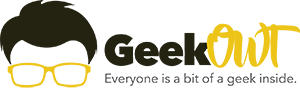
I’ve never owned an iPad. I’m waiting for something far better to come out. Lol.